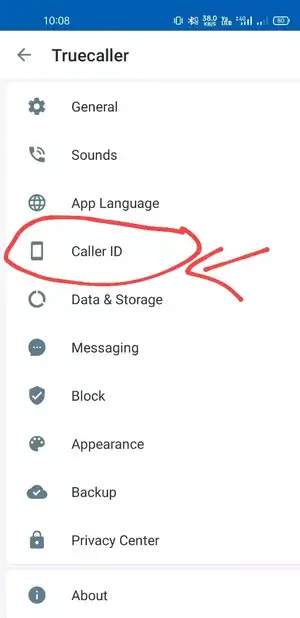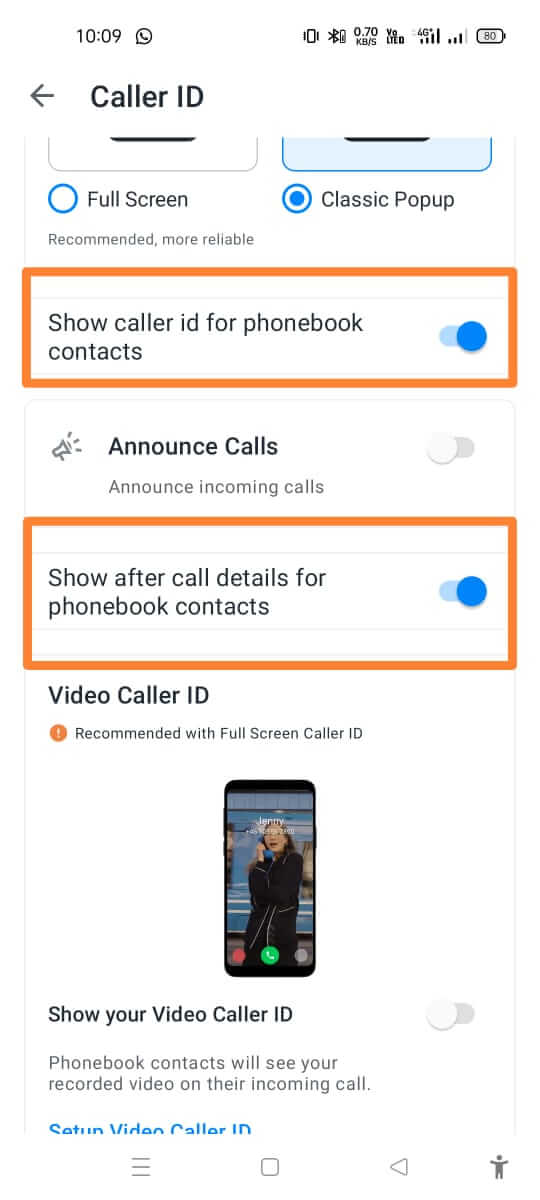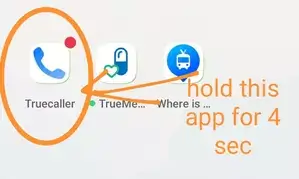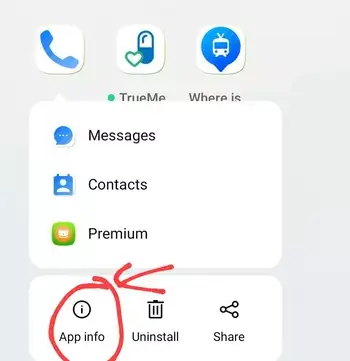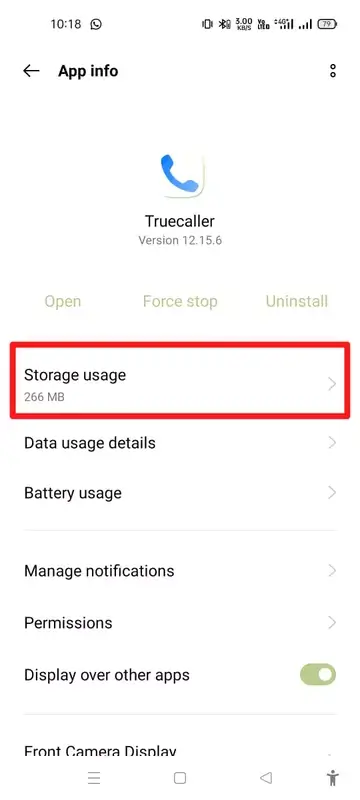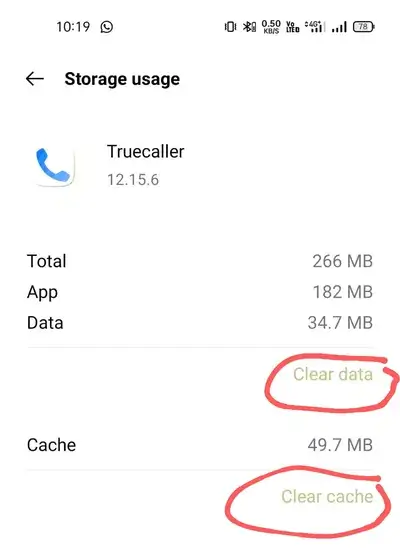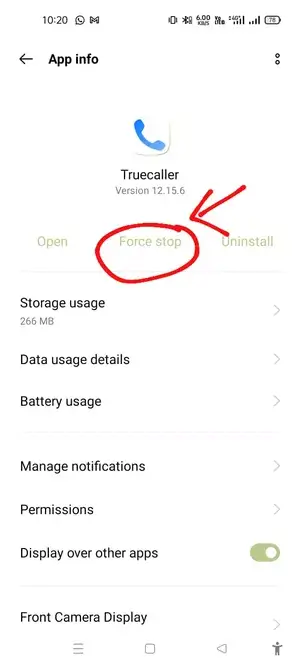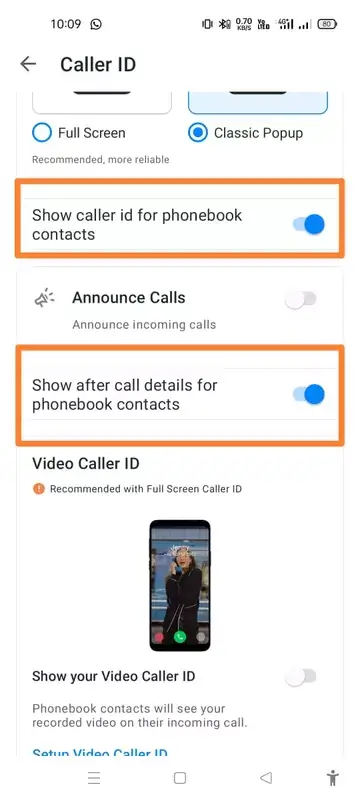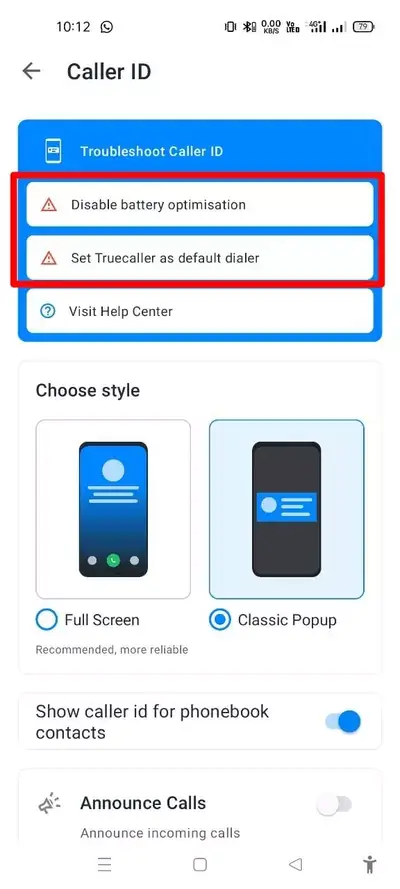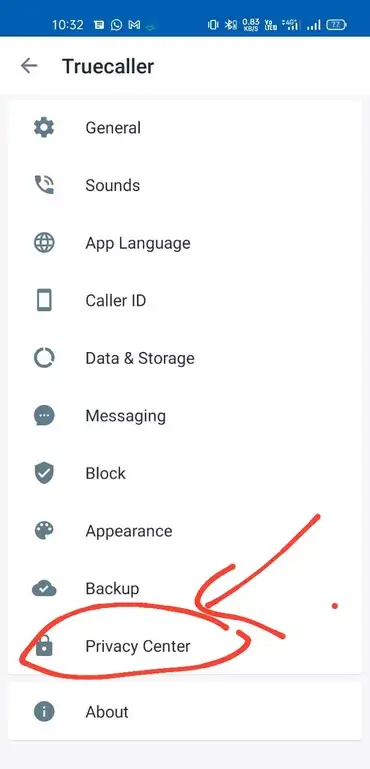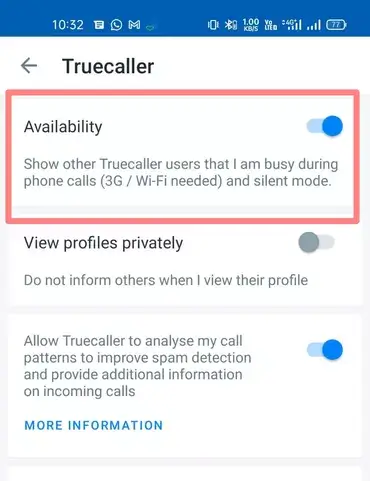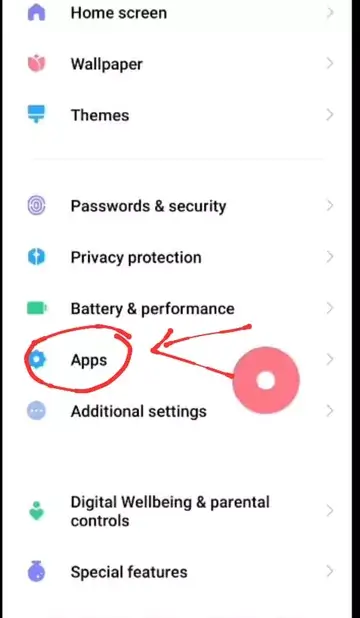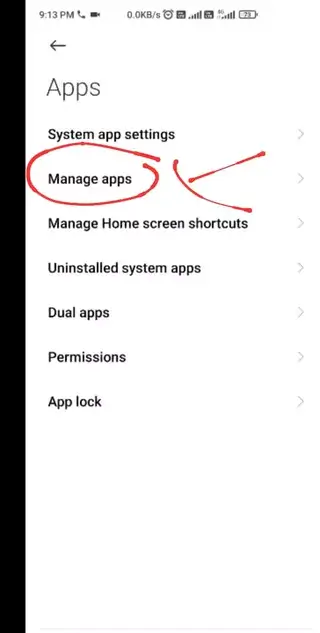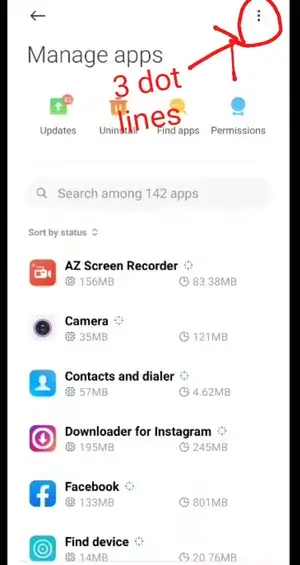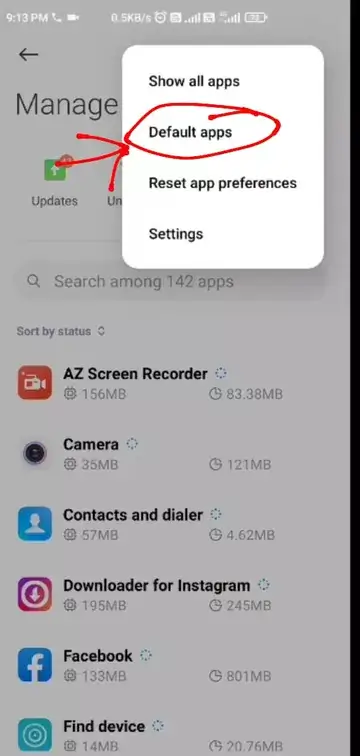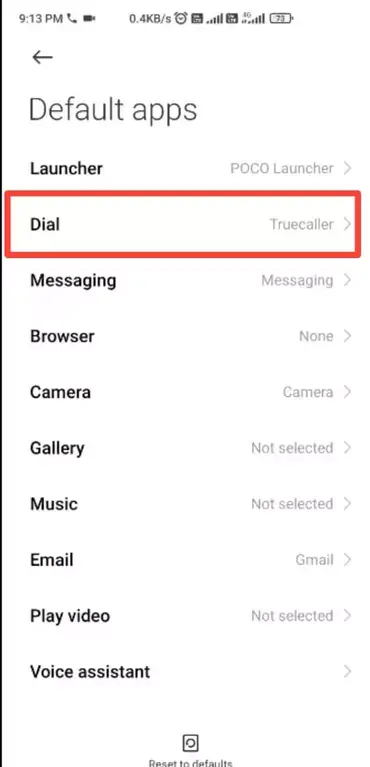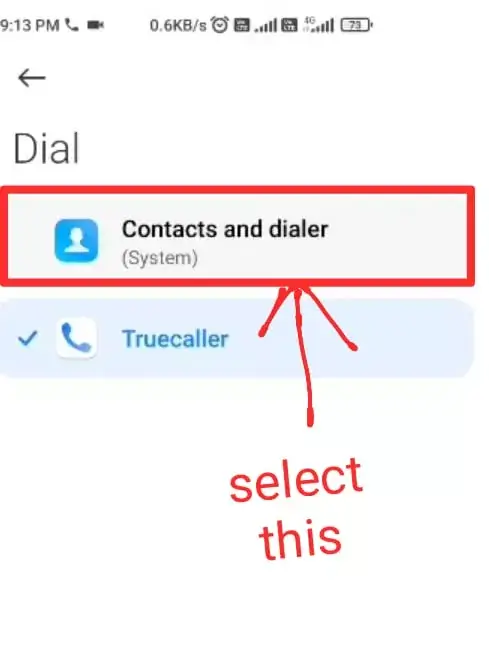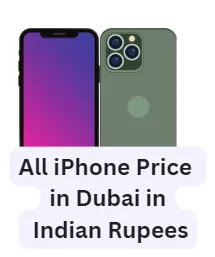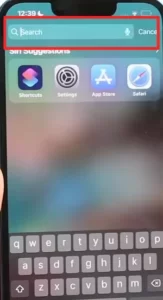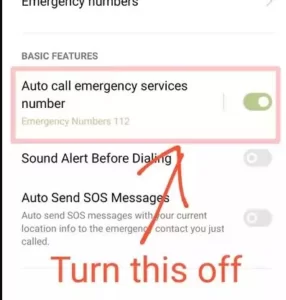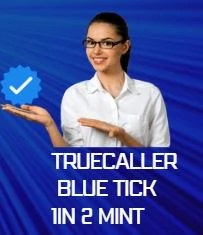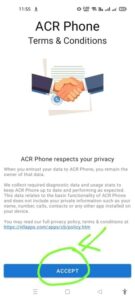Welcome back friends, today we will solve truecaller not working problem in all phones. In this article we will cover, truecaller not working on iPhone, true caller not showing name when call comes, truecaller not working on Samsung phones, truecaller stopped responding.
Truecaller Not Showing Name when Call Comes
- To solve the problem of truecaller not working, foremost you have to open truecaller caller app.
- After that, click on the icon of 3line on the top and then click on the setting icon.
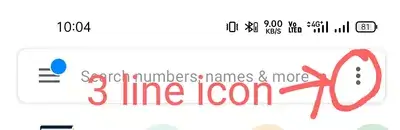
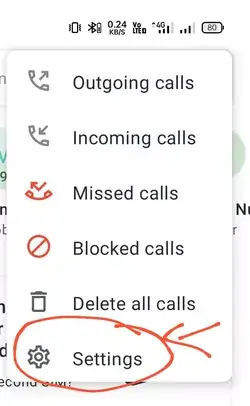
- Then click on the option of caller id.

- In the true caller id app, you will see two options at the bottom, show caller id for phone book and show after call details for phone book contacts. If both these options are off, then turn them on. After turning this option on, even after doing this name is not visible during call, then follow the next step.

- After that, click and hold on the truecaller app icon in your phone for a few seconds.

- After that, the option of app info will appear, click on it.

- Now you will see the option of storage usage, click on it.

- After clicking on the storage option, you have to click on both the clear cache and clear data options alternately.

- After going back, you have to force stop truecaller by clicking on the option of force stop.
- .

- Now open the truecaller app again.
- Then login with truecaller phone number.
- By doing this, your problem will get fix.
Truecaller Not Showing Name During Incoming Call
- If the Truecaller name is not showing on your Phone while receiving a call, then go to the settings of truecaller app, and click on the option of caller id.
- There you will see two types of options, you have to turn on both these options.

- If both these options are already activated, just uninstall the Truecaller app, redownload it from the app store, and log in with your registered mobile number again. Once you have the fresh Truecaller app installed, your issue will be resolved.
Truecaller Not Working Samsung Device
- If Truecaller app is not working in Samsung device, for this you have to go Truecaller’s settings.
- Now go to the option of caller id there.
- And then click on the disable battery optimization option there after that click on the allow icon then select the truecaller app by clicking on the option of set truecaller as default dialer
- .

- By doing this, truecaller will start running in your Samsung phone.
Why Truecaller is Not Showing Last Seen of Others
If you are not able to see someone’s last seen or your last seen is not working, then first of all you have to download truecaller update going to the play store and open the Truecaller app again. by doing This your problem will be solved, if still this problem is not solved then follow the second step.
- Go to the settings of the truecaller caller app and then click on the privacy center icon.

- There the option of availability will appear, if this option is off then turn it on.

- Just by doing this, the problem of last seen will be solved.
Truecaller Stopped Responding Your Call Used the Phone App that Came with Your Device
- To solve this truecaller problem, you have to go to the main settings of the phone.
- There you have to click on the option of apps.

- Then the option of manage app has to be selected.

- Click on the 3 dot line icon from the top.

- There you have to click on the default app.

- After that, click on the dial option.

- There you have to remove the truecaller app on that option and select the option of default contacts and dialer.

- By doing this, your problem will be solved.
Truecaller Not Working on Android 11
- If Truecaller is not running in your phone, then press the icon of truecaller for 3sec.
- After that, the option of app info will appear, click on it.
- There, click on the permission option.
- All the permissions you see there have to be turned on.
- After that, click on the option of battery usage.
- There you will see two option named allow foreground activity and allow background activity option.
- Just turn that both option on, by doing this your problem will solve.
Why Truecaller Not Working Today
If your truecaller doesn’t work, uninstall it and re-install truecaller from playstore or app store.
Conclusion
Even after trying all that, if you’re still stuck with the Truecaller issue, just reach out to Truecaller customer care. You can easily get in touch with them by clicking this link. Also, make sure to update Truecaller from the Play Store and avoid downloading Truecaller mod apks from third-party sites.
FAQ;-
How do I fix it if Truecaller doesn’t show names during incoming calls?
A: Just open the Truecaller app, head to Settings > Caller ID, and turn on “Show Caller ID for Phone Book” and “Show After Call Details for Phone Book Contacts.” If it keeps acting up, clear cache and data, force stop Truecaller, then log back in.
What should I do if Truecaller is not working on my Samsung device?
A: Easy fix – in Truecaller settings, turn off battery optimization and set Truecaller as your default dialer. That should do the trick for Samsung devices.
Truecaller crashes when I use my phone’s built-in app. How to sort this out?
Head to phone settings > Apps > Manage Apps > Default Apps > Dialer. Ditch Truecaller as default and choose the built-in contacts and dialer.
Truecaller is not working on Android 11. What should I do?
Long-press the Truecaller icon, hit App Info, grant all permissions, and toggle on “Allow Foreground Activity” and “Allow Background Activity” under Battery Usage.
Hello, I’m Priyan, a passionate author at Mojolo. Specializing in crafting insightful how-to tutorials, I bring the vast world of online knowledge to your fingertips. With a keen eye for detail and a commitment to clarity, I transform complex topics into easy-to-understand guides, empowering readers to achieve their goals effortlessly.