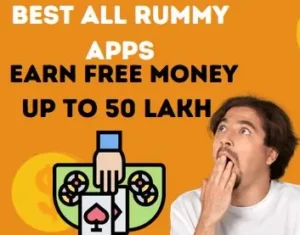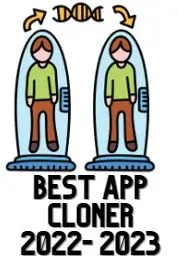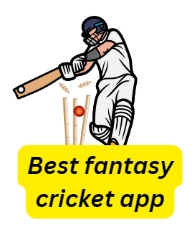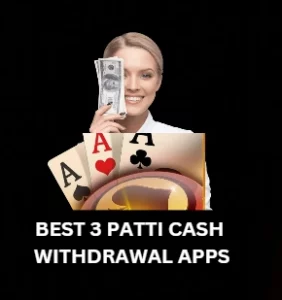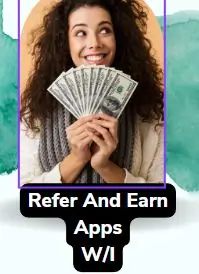Welcome Back Friends! While using the iPhone, people use many iOS apps in it. But many times it happens that the downloaded app is not visible on the home screen or pre-exiting applications are not visible there, due to which you are not able to delete them,
that’s why today we will tell you the simple method by which you will be able to see the hidden apps of the iPhone, then you can delete those apps.
How to Find Hidden Apps on iPhone
- Today, we will tell you how you can easily find hidden apps on iPhone. If you are using the latest version of ios14, then it will be easier for you to find hidden apps on iPhone.
- Foremost, go to the home screen of your iPhone, then swipe down.

- After that, you will see the option of search bar from above, then search the hidden app that you want to find. For example, we search the Facebook app.
- After searching, you will see the Facebook app on the top, which will confirm that the Facebook app is present in your phone. But if this app is hidden on the home screen of iPhone, then for this you have to follow the following steps.

- If you want to bring this app to your home screen, then keep sliding the home screen of iPhone until the option of app library appears
.
- Swipe down the screen of the iPhone after the app library option appears.

- By doing this, all the apps that are present in your phone will come there.

- Now find hidden apps on iPhone, after finding the app, take the app on the screen by long pressing on the app’s icon.

- By doing just this, a hidden app will come on the home screen of your iPhone, which you will be able to access easily.
Do you know that the price of iPhone is cheaper in Dubai than in India, if you want to know then you can know by clicking on the link given below.
Read this – All iPhone Price in Dubai in Indian Rupees (IPHONE 15 PRICE ADDED)
How to Delete Hidden Apps on iPhone
- To delete hidden apps on iPhone, you have to go to the option of App Library. After that, you will see all the hidden apps which are installed in your phone.
- Now select the hidden app that you want to delete, after holding it for a few seconds, take it to the home screen.

- After the hidden app comes on the home screen, long press the app for a few seconds, then the option of delete app will come, by clicking on it the hidden app will be deleted from your iPhone.

- If you do not want to take that app to the home screen, then you can also delete hidden apps on iPhone by long pressing that app for a few seconds from the option of app library.

- After following just this step, you can easily delete hidden apps on iPhone.
Conclusion:
Friends, today we taught you to find hidden apps on iPhone, from which the hidden app can be deleted. Deleting hidden apps will free up your storage and stop unnecessary notifications from them.
FAQ:
How to Delete Hidden Apps on iPhone IOS 14
New feature of app library available in iPhone iOS 14, by using which you can easily delete hidden apps of iPhone iOS 14.
How to Delete Hidden Apps on iPhone 12 Pro Max?
To delete hidden app in iPhone 12 Pro Max, first go to main setting of iPhone, then search and select the general option then click on storage option, now click on the iCloud storage option. The option of manage storage will appear in the last, where you will be able to delete all those apps on your iPhone.
How to Find Hidden Apps on iPhone 13?
In iPhone 13 you can find hidden apps in app library or app folder. To find the hidden app, you can long press on the App Store of the iPhone, then the search key option will appear, where you can open the hidden app by searching.
How to Find Hidden Deleted Apps on iPhone?
To find hidden deleted apps in iPhone, you have to press home button then say hey Siri, which will open voice assistant. Then say open, then speak the name of that hidden app. By just saying this, Siri will give you complete information about the hidden app.
How to Find Hidden Apps on iPad?
To find hidden apps on iPad, you have to scroll the home screen to the last, then swipe down the screen after the option of App Library will appear, by doing this all hidden apps on iPad will be visible.
Hello, I’m Priyan, a passionate author at Mojolo. Specializing in crafting insightful how-to tutorials, I bring the vast world of online knowledge to your fingertips. With a keen eye for detail and a commitment to clarity, I transform complex topics into easy-to-understand guides, empowering readers to achieve their goals effortlessly.