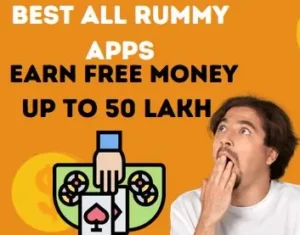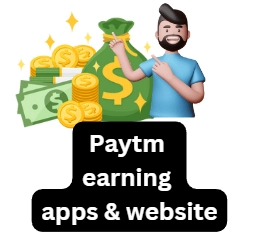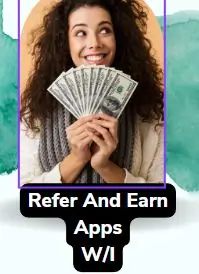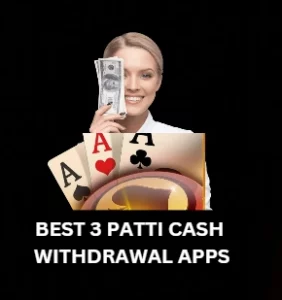Welcome back friend, nowadays, many people use telegram but due to some reasons they face many types of problem like problem of updating telegram, telegram not working using WIFI problem etc. That’s why today we have brought the solution of all these problems, if you are facing any kind of problem then you can solve that problem by reading our post.
How to Fix Telegram Updating Problem & Telegram Not Working Problem

First Method
- If you are facing telegram not working and telegram updating problem then foremost you have to check whether your telegram is updated or not, for this go to play store, search telegram there, if any telegram update is available there then update it.
- After that, Login to Telegram again, your problem will be solved. If following this method does not fix the telegram updating problem, then follow the other second mentioned method below.
2nd Method
- You have to long press on the Telegram app icon for 2 to 3 seconds, after that the option of app info will come, click on it.

- Then click on the option of storage usage
- .

- Now you have to click on the option of clear data and clear cache, by doing this all the data of your Telegram app will be cleared
- .

- After that, Login to telegram application again, telegram not working and telegram updating problem will be solved.
- If even this method does not work, then follow the third method.
3rd Method
- You have to download any VPN app from play store,
- Open after downloading ninjavpn, after opening vpn tap to connect icon will appear, click on it and connect the vpn.

- Open Telegram app again and then sign up by entering your mobile number.
- If your telegram connecting problem is not fixed even after following all these methods, then you should contact Telegram customer care and tell your problem, They’ll Help You to Fix Your telegram updating problem and telegram not working problem.
How to Fix Telegram Not Working on Wifi & Telegram Not Working Today Problem
Wifi Optimization
- Foremost, you have to open the main setting of your phone.
- Then click on the option of wifi.
- There the option of wifi assistant will appear, click on it.

- Below that, there will be two options named select best networks automatically and Traffic Mode. Both these options have to be turned off.

- If Telegram’s problem is not fixed, then use the next method.
Reset Network Setting
- Again, you have to open the main setting of the phone, the option to search will appear on the top, There you have to search for the Reset Network Settings option.

- After opening the reset network setting option, reset network setting of the device. Just by doing this, your problem of telegram not working on WiFi will be solved.

Disable Wifi
- If this method does not work, then follow the next method.
- Long press the telegram application on your phone for 2 to 3 seconds. After that app info option will appear, click on it.

- After that, click on data usage details option.

- There will be an option to disable WiFi, if that option is turned on, then turn it off so that the Telegram app can receive WIFI connection.

- Open telegram application again, your Telegram Not Working Today Problem will be solved.
FAQ:
How to Fix Telegram Not Connecting on Mobile Data
If Telegram does not work in mobile data, then clear the data Or log in to Telegram app with the help of vpn.
How To Fix Telegram Not Updating Messages
If the Telegram app does not update the message, then update the Telegram app by going to the Play Store and then restart the phone and turn it on again.
How To Fix Telegram Is Not Working in India Problem.
If Telegram is not working in India, then install the app again from play store and log in to the app with the help of VPN.
How To Fix Telegram Notification but No Message.
To fix this problem, you have to go to the settings of Telegram, then click on the notification and sound option there, then disable the option of pinned messages under the icon of events.
Why Telegram Can’t Send Messages to Non-Contacts.
If you are not able to message on non-contact number on Telegram, may be that person has blocked you due to which you are not able to send messages.
Hello, I’m Priyan, a passionate author at Mojolo. Specializing in crafting insightful how-to tutorials, I bring the vast world of online knowledge to your fingertips. With a keen eye for detail and a commitment to clarity, I transform complex topics into easy-to-understand guides, empowering readers to achieve their goals effortlessly.