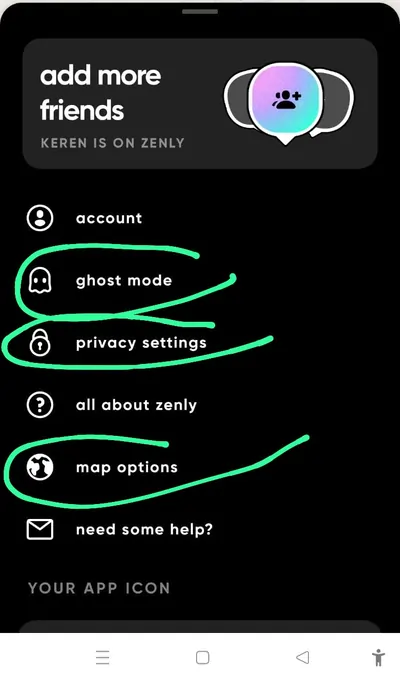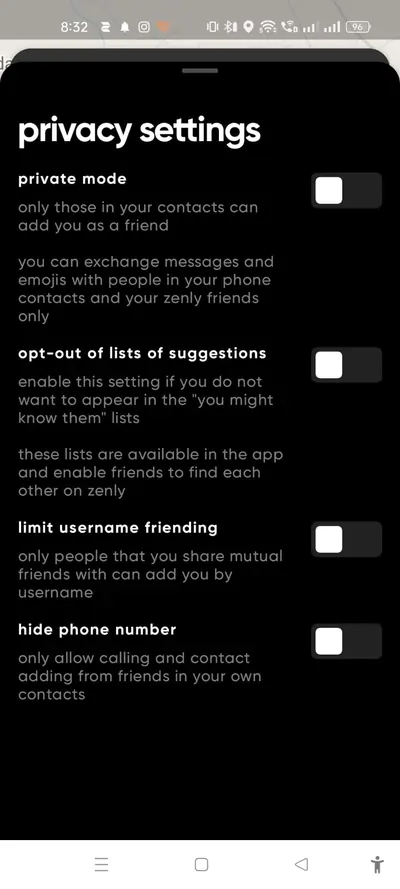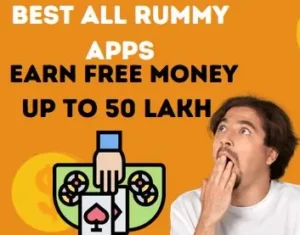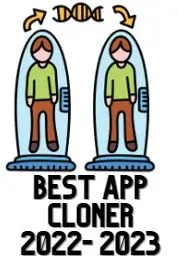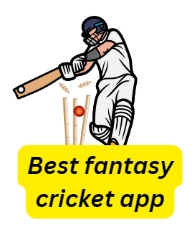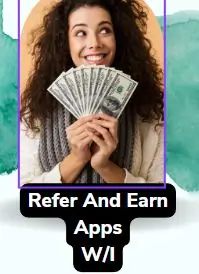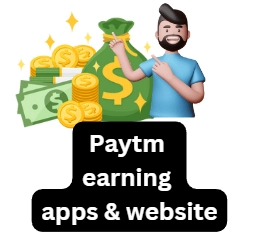Sometimes, when a family member or loved one heads off to an unfamiliar place for work, we can’t help but worry about them constantly. To ease that concern, check out the Zenly app! It lets you track the location of your friend or family member and chat with them live 24/7.
What Is Zenly App Used For?
zenly app is a location tracking app, through this app the live location of known persons can be tracked and also while tracking location we can do text chat with that person, along with this zenly app has many options related to privacy, By which we can hide our personal location from a particular person.
How to Use Zenly App?
Downloading and Installing Zenly App
First, you gotta download the Zenly app from the link below. Then, open the app, enter your name, and keep moving forward. After that, enter your date of birth and tap on the next icon. Next, add your mobile number, hit the next button, and fill in the OTP sent to your mobile.
Setting Up Permissions
Once that’s done, you’ll see the option to allow running in the background; give the app the permission it needs. Once you’ve granted all the permissions, hit next, and you’ll land on the Zenly app dashboard.
Viewing Live Location
From there, you’ll spot the location icon; tap on it to view your live location.
Adding and Tracking Friends
To track someone’s live location, they need to be your friend on the app. To add a friend, go to the friend option. You’ll see the names of your contacts who use Zenly app; if someone’s missing, invite them to join via WhatsApp. After they’ve joined, send them a friend request on Zenly. Once they accept, you can track their live location anytime.
Tracking a Friend’s Location and Messaging
To track a friend’s location, use the search option, and select the person. You can also chat with them via text, voice, or emojis by hitting the message option. If someone accepts your friend request, you can follow their live location easily.
Most Important Zenly Tips and Tricks
You can control the zenly app by making some changes in the main setting of the zenly app.
- To customize the zenly app, click on the Settings icon to open the main setting of the zenly app.

- Now you will see some important option there like Ghost Mode, Privacy Setting and Map Option, you can control zenly app by making some changes in these three options, and we have given detailed information about these three options below, by reading which you can turn these options on or off.

Ghost Mode
After opening this option, you will see three types of Precise, Blurred and Frozen Options.
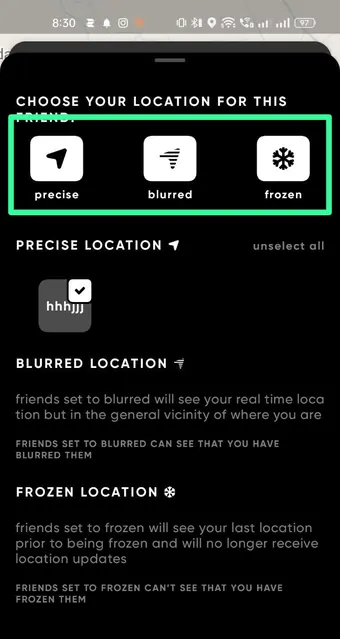
Precise
If you add your friend to this option, then that person will be able to track you along with seeing your live location.
Blurred
If you put any of your friends in this option, then that person will not be able to see your exact location, so that he will only able to see the surrounding location.
Frozen
If you keep a friend in this option, then he will not be able to see your location.
To add any friend in these three options, put a tick above the name of that friend, then add selected person in the option with precise, blurred and frozen.
Privacy Setting
- In this option you will see 4 types of options.
- Private mode, opt -out of lists of suggestion, limit username friending, hide phone number

Private Mode
By turning on this option, only the person in your phone’s contact list will be able to send you friend requests.
Opt -Out of Lists of Suggestion
After turning on this option, your zenly app ID will be removed from the ‘you might know them’ option, so that your friend’s friends will not see your ID.
Limit Username Friending
After turning on this option, only your mutual friends will be able to send you friend request through username.
Hide Phone Number
Using this option, no one outside your contact list will be able to see your phone number.
Map Options
- After clicking on this option, the option of traffic will be seen at the top, by which you can see live traffic in the map.
- You can choose maps of google map or mapbox under the traffic key option.
Conclusion:
Friends, today we have given you information about the location tracking app Genly, through which you can track the location of your friends as well as chat with them, but we would advise you to use the privacy setting of the Genly app, So that your location is visible only to those people whom you can trust, because it is not safe to give your live location to every person.
FAQ:
What is zenly app used for
zenly app is made to track live location of friends as well as live chat with them, zenly app can track live location of any person all over the world.
Is zenly app safe to use
yes zenly app safe to use because zenly is a location based application, and it takes some necessary permission of the phone by asking you everytime and all the applications present on the play store have to go through the security check measurement of google. If the app’s coding has been done incorrectly to take personal information of users, then Google removes that application from the Play Store.
Is zenly app free
yes zenly app is free.
Hello, I’m Priyan, a passionate author at Mojolo. Specializing in crafting insightful how-to tutorials, I bring the vast world of online knowledge to your fingertips. With a keen eye for detail and a commitment to clarity, I transform complex topics into easy-to-understand guides, empowering readers to achieve their goals effortlessly.