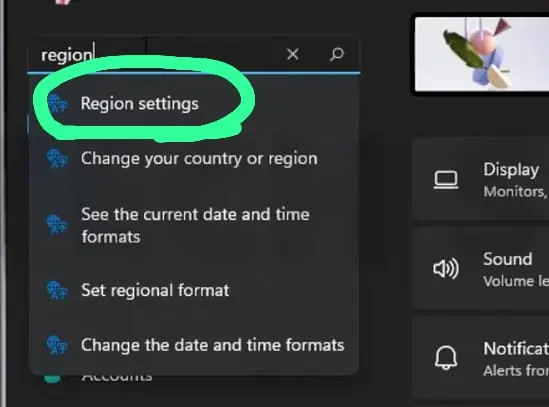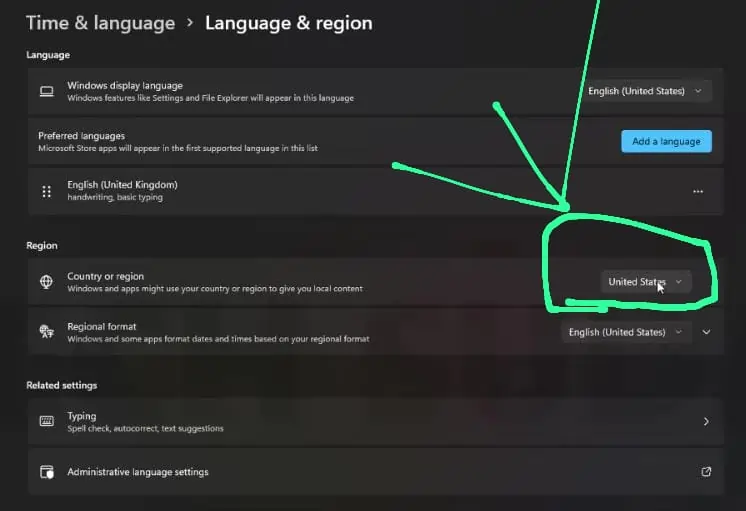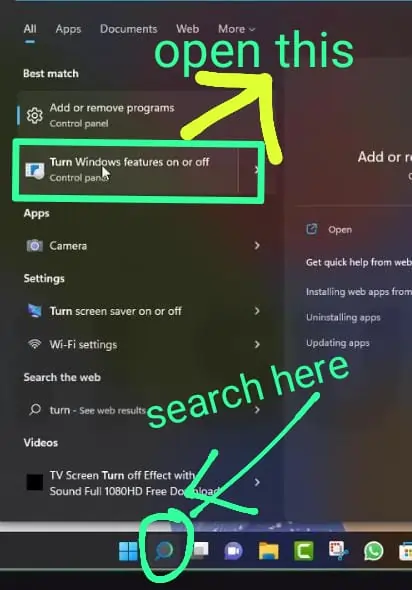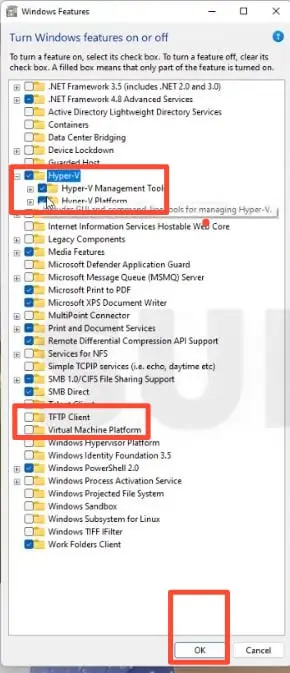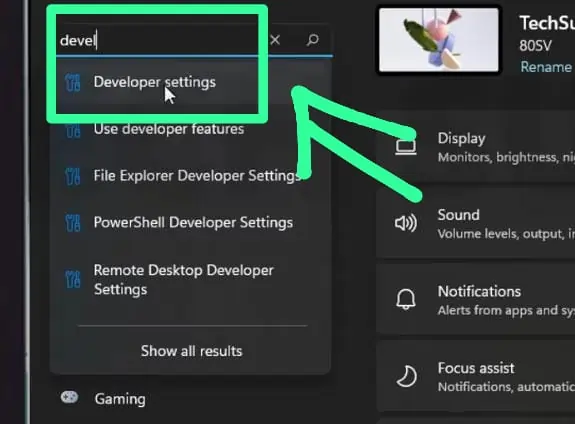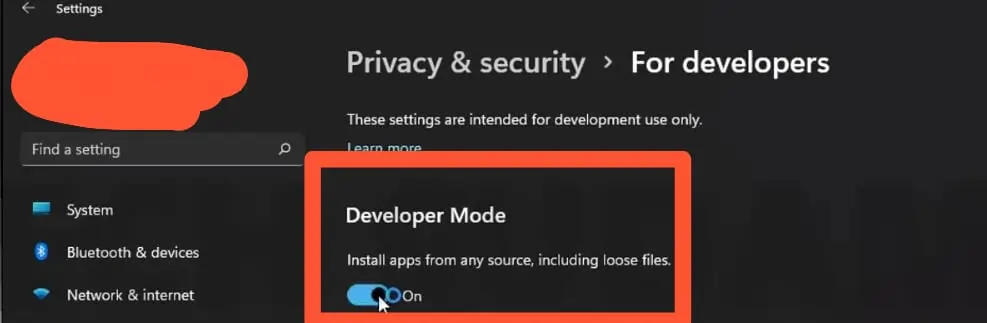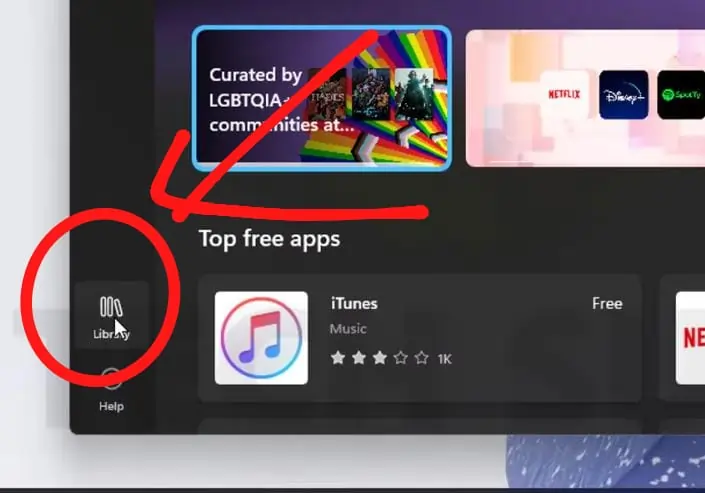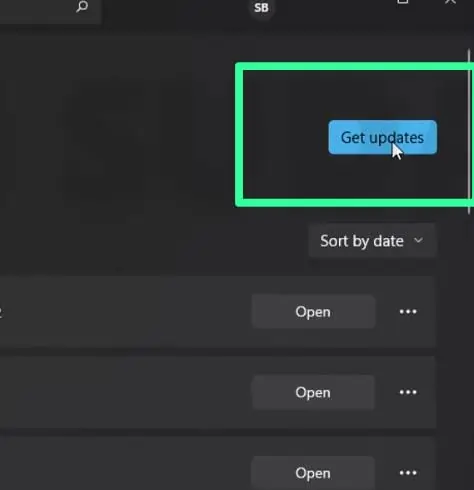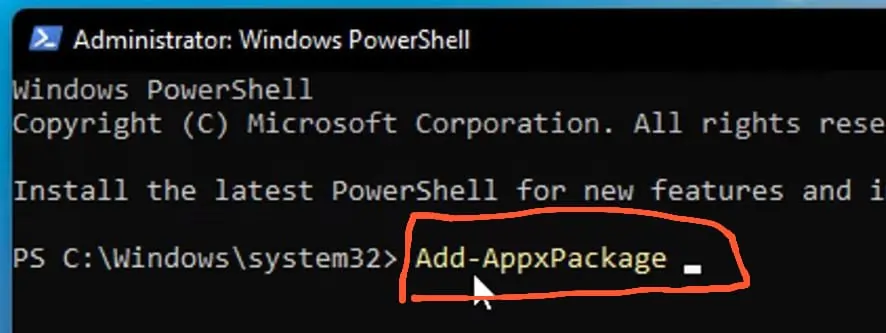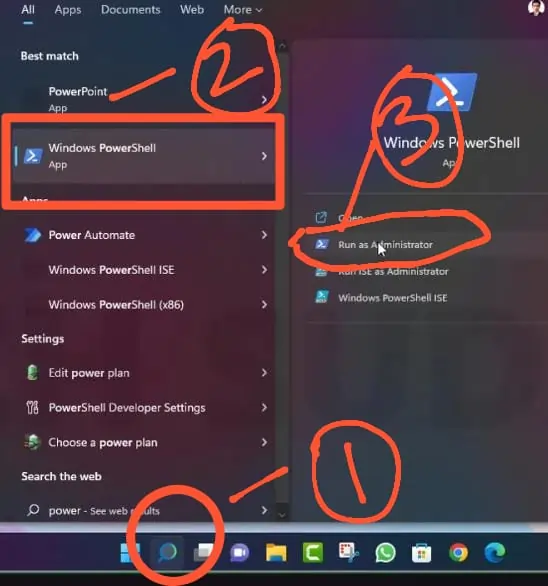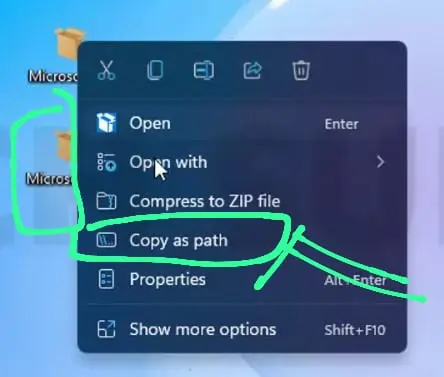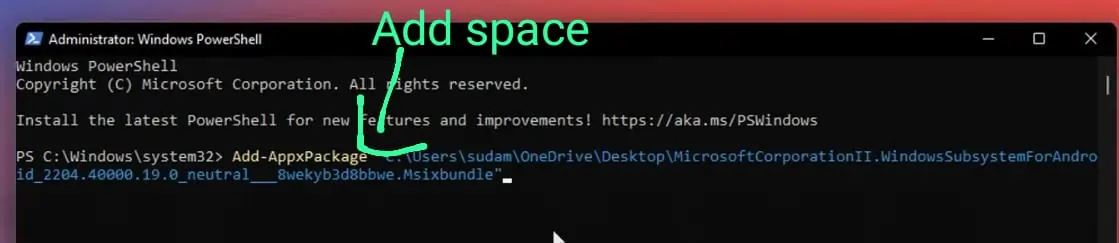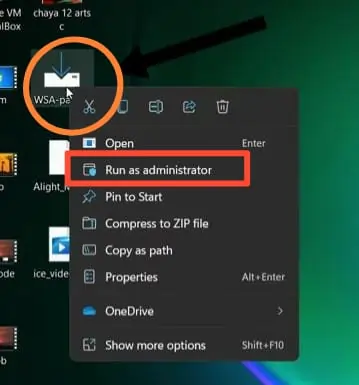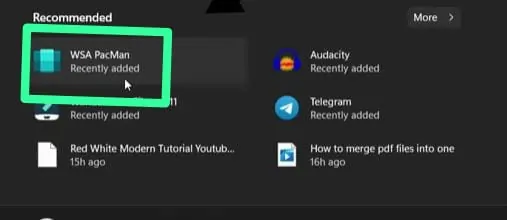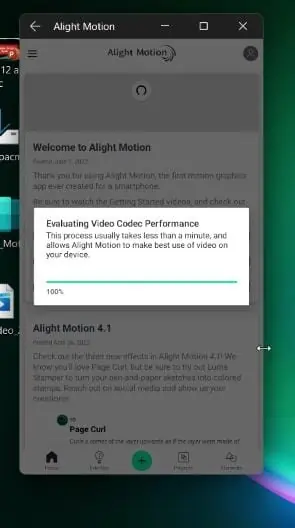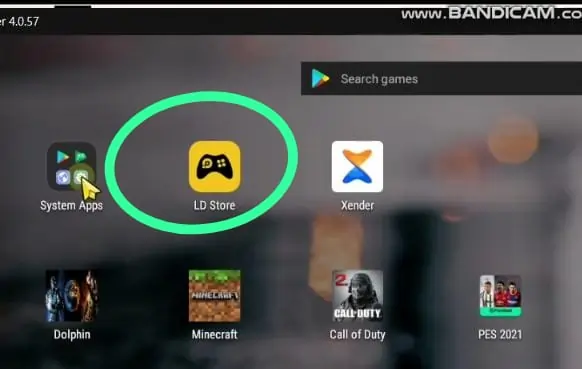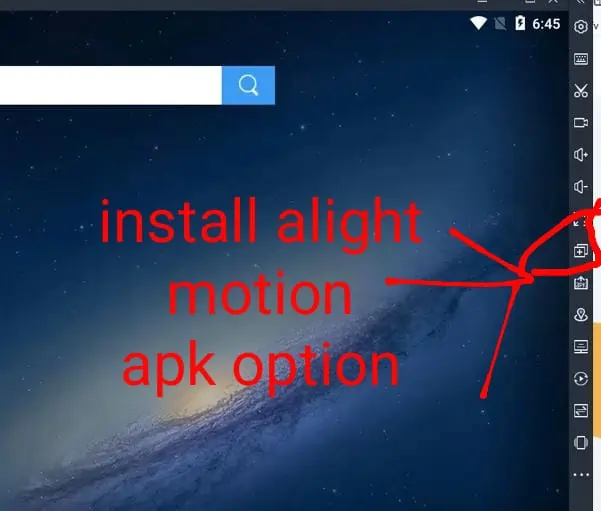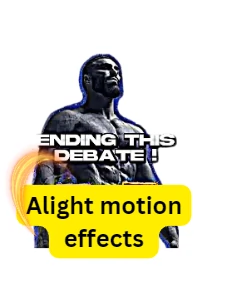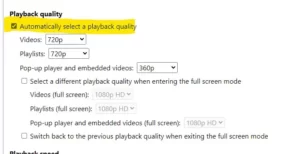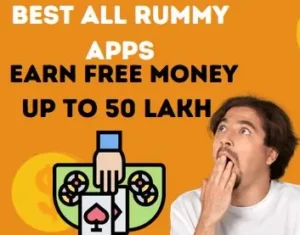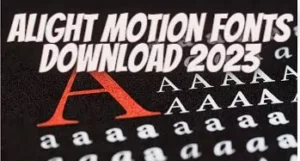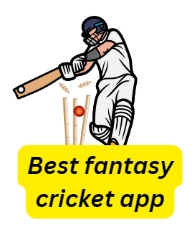Very few people know about Alight Motion pc app, but we want to tell you that by using this app on PC you will be able to edit videos very easily so that you will be able to edit any video quickly. That’s why Today we are going to tell easy way to use alight motion on PC. You can get good video quality by using alight motion on window 10 or 11.
Alight Motion for Pc: Installation Procedure in Window 11
We have given below two methods to run alight motion for pc. The second method can be used in Windows 10 and Windows 11, But the first method can be used only in window 11. But we would advise that if you are using window 11 then use the first method only, which will give good performance of alight motion pro apk.
- To use on alight motion pc first, Foremost you have to turn off the window then open the setting of bios.
- To access the setting of bios mode, you can find out by google your motherboard’s bios setting.
- After opening the setting of bios, turn on the option of virtualization technology there.
- After turning on the setting, restart your computer.
- After starting, open the main setting of window 11, then search the region setting in the search option there.

- After the region setting is opened, the option of the United States has to be selected there.

- Now you have to search by typing ‘turn window feature’ in the task bar at the bottom.

- Then select the option of hype v and virtual machine platform there. After selecting both these options, click on the ‘ok’ option, by doing this both these options will be turned on.

- Now you have to restart the computer, then again open the main setting of window 11 and search the developer setting there and turn it on.


- Now open Microsoft Store, then click on Library option there.

- After clicking, you have to turn on the option of get updates at the top, so that all your apps will be updated.

- Now download Microsoft Corporation Windows Subsystem For Android using the link given below,
Then download the MicrosoftUIXaml file using the link given below.
Now paste these two files on the desktop and then install the Microsoft.UI.Xaml application.
- Now by clicking on the search option, the window PowerShell has to be opened ‘run as administrator’.

- Now write “Add-Appxpackage” in the window PowerShell.

- then go to the folder of Microsoft Corporation Windows Subsystem For Android (android subsystem) and copy its path there.

- After copying, paste it with Add-Appxpackage by giving space, press enter.

- After some time, its installation will be completed.
- By doing this, window subsystem for android will be installed in your window 11.
Read also – Best Setting to Reduce Video Size without Losing Quality
Read also – Wallpaper Video Maker apps list (TOP 5)
Read also – App to set song on photo.
- Now to use alight motion for pc, you have to download WSA Pacman software and alight motion latest version apk using the link given below.
- Now open the window subsystem.
- Then install WSA Pacman by ‘run as administrator’.

- Now open WSA Pacman software.

- after that open alight motion apk then install it.

- By doing just this you can use alight motion in window 11.

Alight Motion Pc Windows 10: Installation Procedure
To run alight motion pro apk in window 10, first download the LD player software by visiting the link given below.
- After downloading, open LD player.
- Now open play store or LD store app in ld player then download alight motion app.

- After downloading alight motion pc, you can use it.
- If you want to install alight motion apk in LD player then first download alight motion apk in pc.
- Now press Ctrl + 3 keys together, then a new toolbar will open there, where the option of install apk will be present. By clicking on it, you can install alight motion apk.

- You can also install alight motion apk by drag and drop on LD player.
- By doing just this, you will be able to easily use the alight motion app in Windows 10.
conclusion:
Through the Elite Motion app, you can make your video better by adding a song to it or giving effect to the video. The download and installation method of alight motion app for Windows 10 can be used in any version of Windows, but the method we have mentioned for Windows 11 can be used only in Windows 11. That’s why you can use any method according to the need, if you are facing any kind of problem in the method mentioned by us, then you can ask us by commenting below.
Hello, I’m Priyan, a passionate author at Mojolo. Specializing in crafting insightful how-to tutorials, I bring the vast world of online knowledge to your fingertips. With a keen eye for detail and a commitment to clarity, I transform complex topics into easy-to-understand guides, empowering readers to achieve their goals effortlessly.