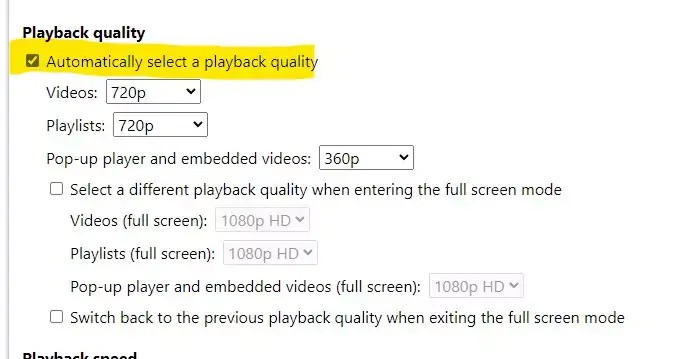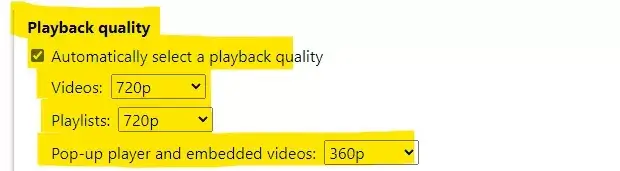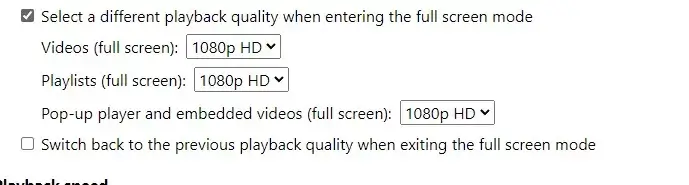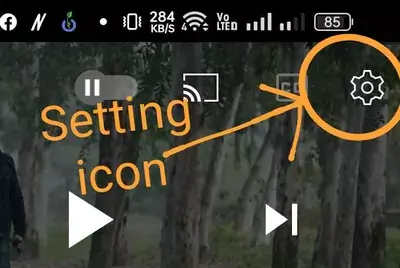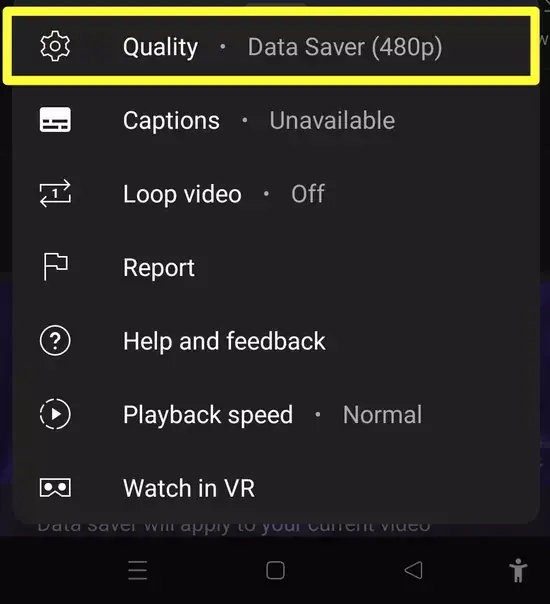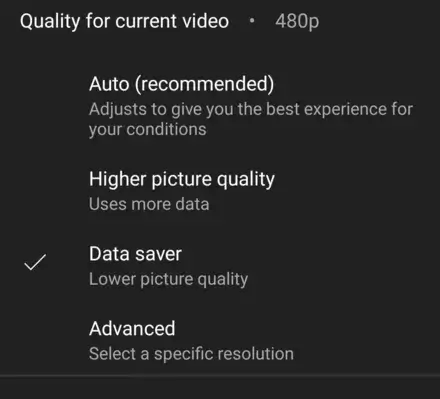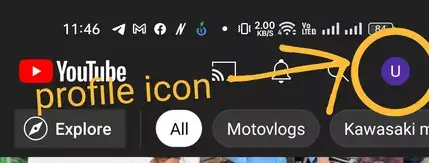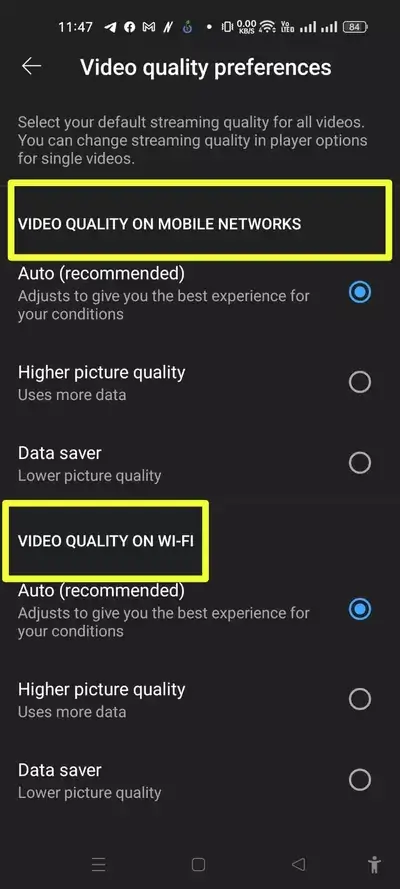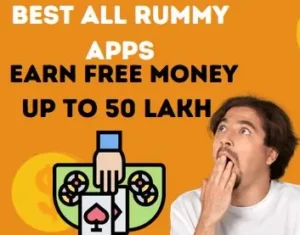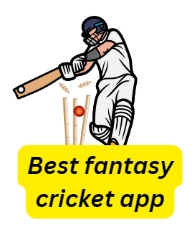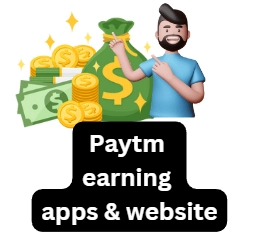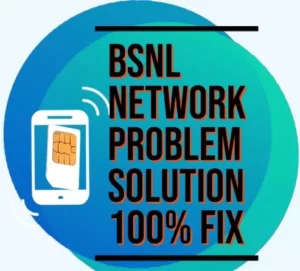Hey everyone! When you download the YouTube app, it’s set to automatically adjust video quality based on network speed. The downside is for mobile data users, as high-quality settings can eat up a lot of data. Then to bring changes in those video quality settings, those people reduce the quality of that video from there.
By doing this, YouTube video quality settings apply only to that video, while all other YouTube videos adjust based on network speed. Today, we’ll share YouTube video quality settings for mobile and computer, ensuring consistent quality across all videos.
How to Set Youtube Video Quality Permanently on Pc
- To set youtube video quality permanently, first you have to download enhance for youtube extension by going to the link given below.
- After downloading, open the extension.
- After the extension is installed, a new extension page will open on the Chrome browser, now select the automatically select a playback quality option that appear under the playback quality option.
-

- There will be three types of options Videos, playlists, Pop-up player and embedded videos (full screen) will also present.

- Videos – In this option, you can choose your favorite video format, so that all the videos of YouTube will be played in the same format.
- Playlists – With this option, the youtube video quality of the playlist can be set permanently.
- Pop-up player and embedded videos-With this option, youtube videos quality of Pop-up player and embedded can be set permanent.
- Below this the option of Select a different playback quality when entering the full screen mode will appear
.
- After turning on this option, youtube video quality can be set permanently on full screen mode.
- After applying this youtube video quality permanently settings, all your youtube videos will play in the same quality that you have selected there.
- Below this the option of Select a different playback quality when entering the full screen mode will appear
.
- After turning on this option, youtube video quality can be set permanently on full screen mode.
- After applying this youtube video quality permanently settings, all your youtube videos will play in the same quality that you have selected there.
- Below this the option of Select a different playback quality when entering the full screen mode will appear
.
- After turning on this option, youtube video quality can be set permanently on full screen mode.
- After applying this youtube video quality permanently settings, all your youtube videos will play in the same quality that you have selected there.
How to Set Youtube Video Quality Permanently on Mobile
- To make youtube video quality settings permanent, foremost you have to check the update of youtube app from play store, if any update has come, then update the youtube app.
- After this, open any video in youtube app.
- After opening, pause the YouTube video and then select the setting icon on the top.

- the option of quality will appear, click on it.

- After clicking, the default option of data saver is already selected in our youtube mobile app, which means that YouTube automatically sets the video quality according to the network speed. If you change the YouTube video quality from here, then this setting will apply only to this video.

- To set youtube video quality permanently for all youtube videos you have to go home page of YouTube, there profile icon will appear on the top, click on it.

- now, click on the option of setting.

- After clicking, click on the option of video quality preferences.

- Now two options will appear there video quality on mobile networks and video quality on wifi
- .

- Video Quality on Mobile Networks – There are two choices for better picture quality and data saving. You can pick based on your network speed. Once you select a setting, all your YouTube videos will play in that quality. Remember, this only works when you’re using mobile data.
- Video quality on wifi- After selecting the quality in this option, this setting will be activated only when you use wifi to watch YouTube videos.
- After choosing your favorite setting, you have to come back and play any video, all YouTube videos will be played based on the setting you have selected.
- By doing just this, all youtube video quality will change permanently.
FAQ:
How to Set Youtube Video Quality Permanently on Tv
To permanently set Youtube video quality on TV, you have to go to the main setting of YouTube app, after going there, click on the option of video quality preferences. After that Higher Picture and Data Saver option will appear, you have to choose any one of these two options. Doing this will allow all videos on YouTube to play according to your settings.
How to Set Youtube Video Quality Permanently, Windows 10
To permanently set Youtube video quality on Windows 10, you need to download enhance for youtube extension on Chrome browser.
How to Set Youtube Video Quality Permanently Chrome
To activate Youtube video quality permanently in Chrome browser, you need to install Magic Actions YouTube extension in the browser.
Conclusion:
Friends, today we told you about two methods to change Youtube Video Quality Permanently, by which you can easily change youtube video quality in pc and mobile. If you need any kind of help related to youtube video quality, then you can ask us by commenting below.
Hello, I’m Priyan, a passionate author at Mojolo. Specializing in crafting insightful how-to tutorials, I bring the vast world of online knowledge to your fingertips. With a keen eye for detail and a commitment to clarity, I transform complex topics into easy-to-understand guides, empowering readers to achieve their goals effortlessly.